- People
-
Projects
- Projects > Listing & Projects > Allocations
- Project's Dashboard
- Project's Basic Information
- Project Numbers table
- Projects > Allocations Main Graph
- Progress Numbers
- Actions (Project's Dashboard)
- Membership Actions (Project's Dashboard)
- Project's Resourcing View
- Grouping in Project's Dashboard
-
+ 13...
-
Resourcing
- Resourcing with 'Quick Edit'
- Resourcing with 'Grid View'
- Finding and Resourcing the Available & Suitable People for Your Projects
- Soft Booking
- Use Cases for Soft Booking
- Resourcing Log
- Allocation Notes
- Resourcing Requests
- In-Depth: Getting an Overview / Utilization Rate of a Specific Target
- In-Depth: Using the Utilization Range in Person Filters
-
+ 2...
- Reports
- Timesheet
- Competencies
- Resourcing Intelligence
-
SYNC View (admins of Silverbucket)
- Integrating Data with with Silverbucket's SYNC-view
- SYNC-View: Competency
- SYNC-View: Customers
- SYNC-View: Extended-customers
- SYNC-View: People
- SYNC-View: Extended-people
- SYNC-View: Projects
- SYNC-View: Extended-projects
- SYNC-View: Hour-integration (actual hours)
- SYNC-View: OrganizationNodes-integration
Risks
You can add data about the project's possible risks and hazards in the Project's Dashboard.

There are four types of risks listed in Silverbucket:
Resourcing risk
Scope risk
Budget risk
Schedule risk
As you click on any of the risks a new window opens. In that window you can define the probability (P) and impact (I) of the chosen risk.
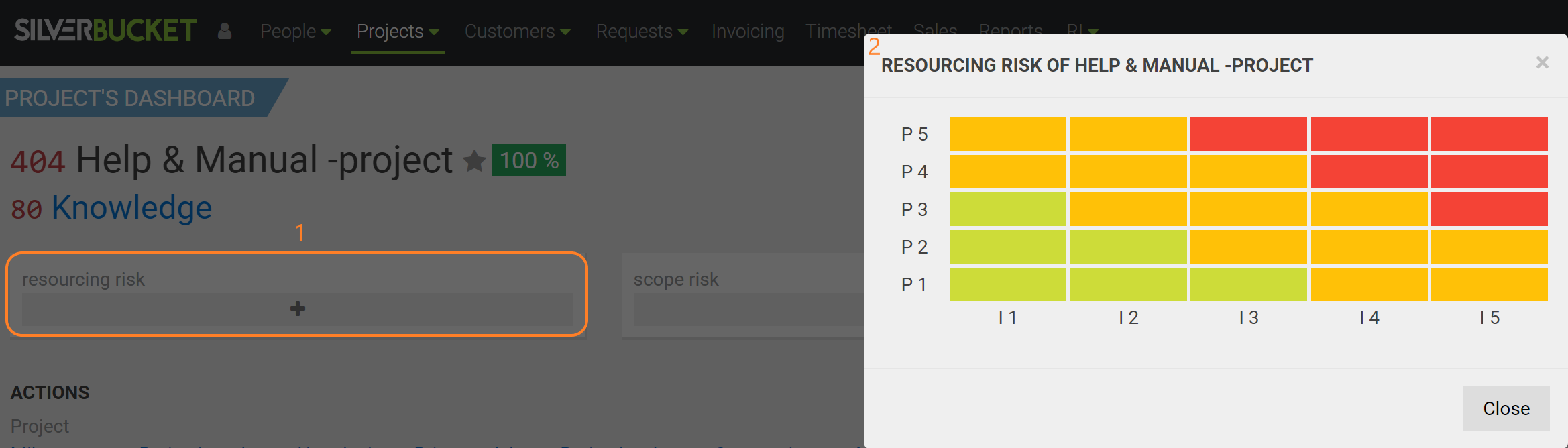
As the P and I values are estimated you can also add a supplementary note about the risk. This is done by clicking the Add a note button.
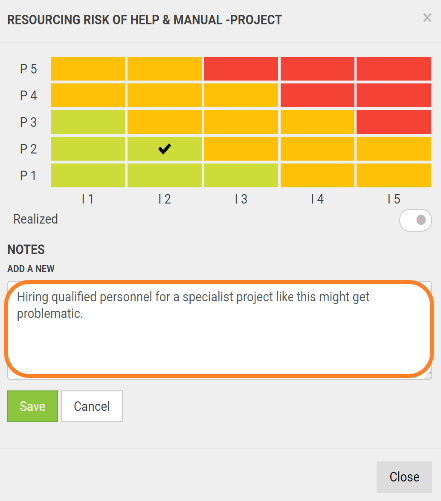
Risks in the Bigger Picture
In the Projects > Listing view you can have a detailed view about the current risk situation for your organisation's projects. As you have the desired projects listed, you can click on the header called Risks found top-right of the listing.
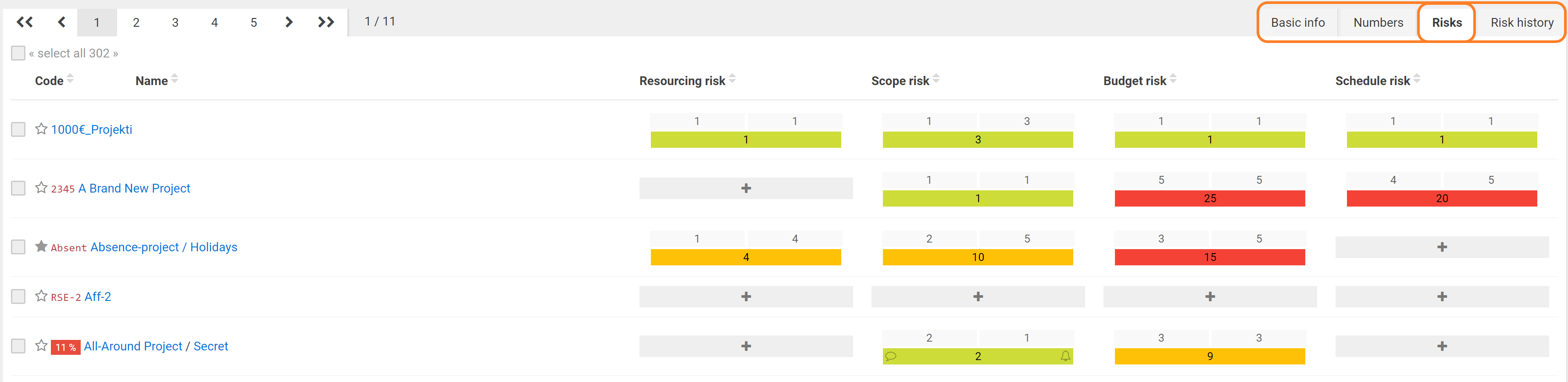
By clicking on individual headers, such as Resourcing Risk or Scope Risk, you can sort the list based on your needs.

Risk History
You can also view the risk history for the projects based on your listing. Risk history tab is located just next to the Risks tab in Projects > Listing.
In the example below we can see that a user Help & Manual User has adjusted the risk values for a project called Help & Manual Project, which was us just earlier in this article.
CREATION = something was created in the risks view
CHANGE = a parameter was edited in the risks view

Deleting a note leaves no trace behind - use deletion wisely.
How did we do with this article?

